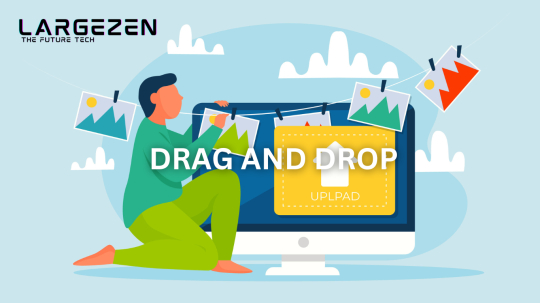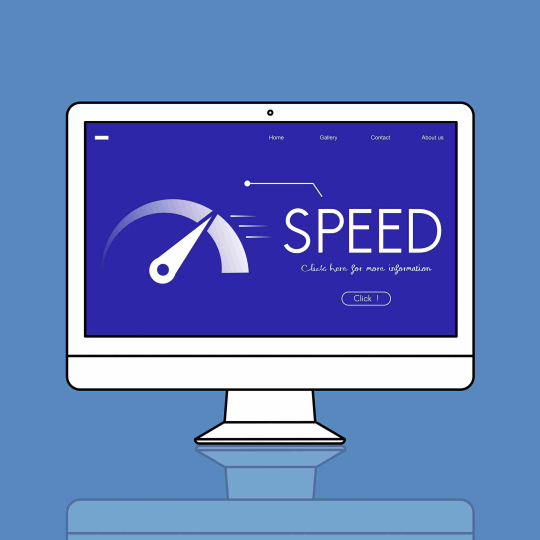Introduction to Drag-and-Drop Functionality
What is Drag-and-Drop?
Drag-and-drop is an intuitive and interactive functionality used in user interfaces that allows users to click on an item and drag it to a different location or target area. This action involves selecting an object, moving it across the screen while holding the mouse button, and releasing it at the desired location.
Why Use Drag-and-Drop?
Drag-and-drop functionality offers several advantages:
- Enhanced User Experience: Provides a more interactive and engaging interface.
- Increased Efficiency: Allows quick reorganization and management of content.
- Improved Usability: Reduces the cognitive load by allowing direct manipulation of items.
- Versatility: Can be used across various applications like file management, project management, and e-commerce platforms.
How to Implement Drag-and-Drop with JavaScript
Setting Up the HTML Structure
Begin with a simple HTML structure containing draggable items and drop zones.
<!DOCTYPE html>
<html lang="en">
<head>
<meta charset="UTF-8">
<meta name="viewport" content="width=device-width, initial-scale=1.0">
<title>Drag-and-Drop Example</title>
<style>
.draggable {
width: 100px;
height: 100px;
margin: 10px;
padding: 10px;
background-color: lightblue;
cursor: move;
display: inline-block;
}
.dropzone {
width: 300px;
height: 300px;
margin: 10px;
padding: 10px;
border: 2px dashed #ccc;
}
</style>
</head>
<body>
<div class="draggable" draggable="true" id="drag1">Drag me</div>
<div class="dropzone" id="dropzone1"></div> <script src="script.js"></script>
</body>
</html>
Adding JavaScript for Drag-and-Drop
Next, add the JavaScript code to handle the drag-and-drop events.
// Get the draggable element and the drop zone
const draggable = document.getElementById('drag1');
const dropzone = document.getElementById('dropzone1');// Add event listeners for the draggable element
draggable.addEventListener('dragstart', (event) => {
event.dataTransfer.setData('text', event.target.id);
event.dataTransfer.effectAllowed = 'move';
});// Add event listeners for the drop zone
dropzone.addEventListener('dragover', (event) => {
event.preventDefault();
event.dataTransfer.dropEffect = 'move';
});dropzone.addEventListener('drop', (event) => {
event.preventDefault();
const data = event.dataTransfer.getData('text');
const draggedElement = document.getElementById(data);
dropzone.appendChild(draggedElement);
});
Detailed Explanation
1. Setting Up Draggable Items
The draggable attribute in HTML makes an element draggable. Adding draggable="true" to an HTML element allows it to be dragged.
<div class="draggable" draggable="true" id="drag1">Drag me</div>
2. Handling Drag Events
To handle drag events, you need to add event listeners for dragstart, dragover, and drop events.
Drag Start Event The dragstart event occurs when the user starts dragging the element. The dataTransfer object holds the data that is being dragged.
draggable.addEventListener('dragstart', (event) => {
event.dataTransfer.setData('text', event.target.id);
event.dataTransfer.effectAllowed = 'move';
});
Drag Over Event The dragover event occurs when the dragged element is over a valid drop target. To allow dropping, you must prevent the default handling of the element.
dropzone.addEventListener('dragover', (event) => {
event.preventDefault();
event.dataTransfer.dropEffect = 'move';
});
Drop Event The drop event occurs when the dragged element is dropped in a valid drop target. You retrieve the data (element ID) that was set in the dragstart event and append the dragged element to the drop zone.
dropzone.addEventListener('drop', (event) => {
event.preventDefault();
const data = event.dataTransfer.getData('text');
const draggedElement = document.getElementById(data);
dropzone.appendChild(draggedElement);
});
Conclusion
Drag-and-drop functionality is a powerful tool for enhancing user experience and increasing the efficiency of web applications. By allowing users to interact with content in a natural and intuitive way, drag-and-drop makes interfaces more engaging and user-friendly. Implementing this functionality with JavaScript is straightforward, involving a few key events and methods. Whether for file management, project organization, or interactive learning, drag-and-drop is an essential feature in modern web design.